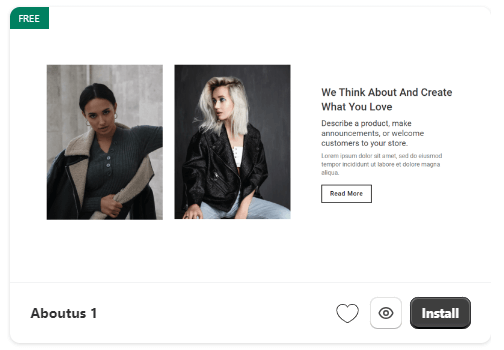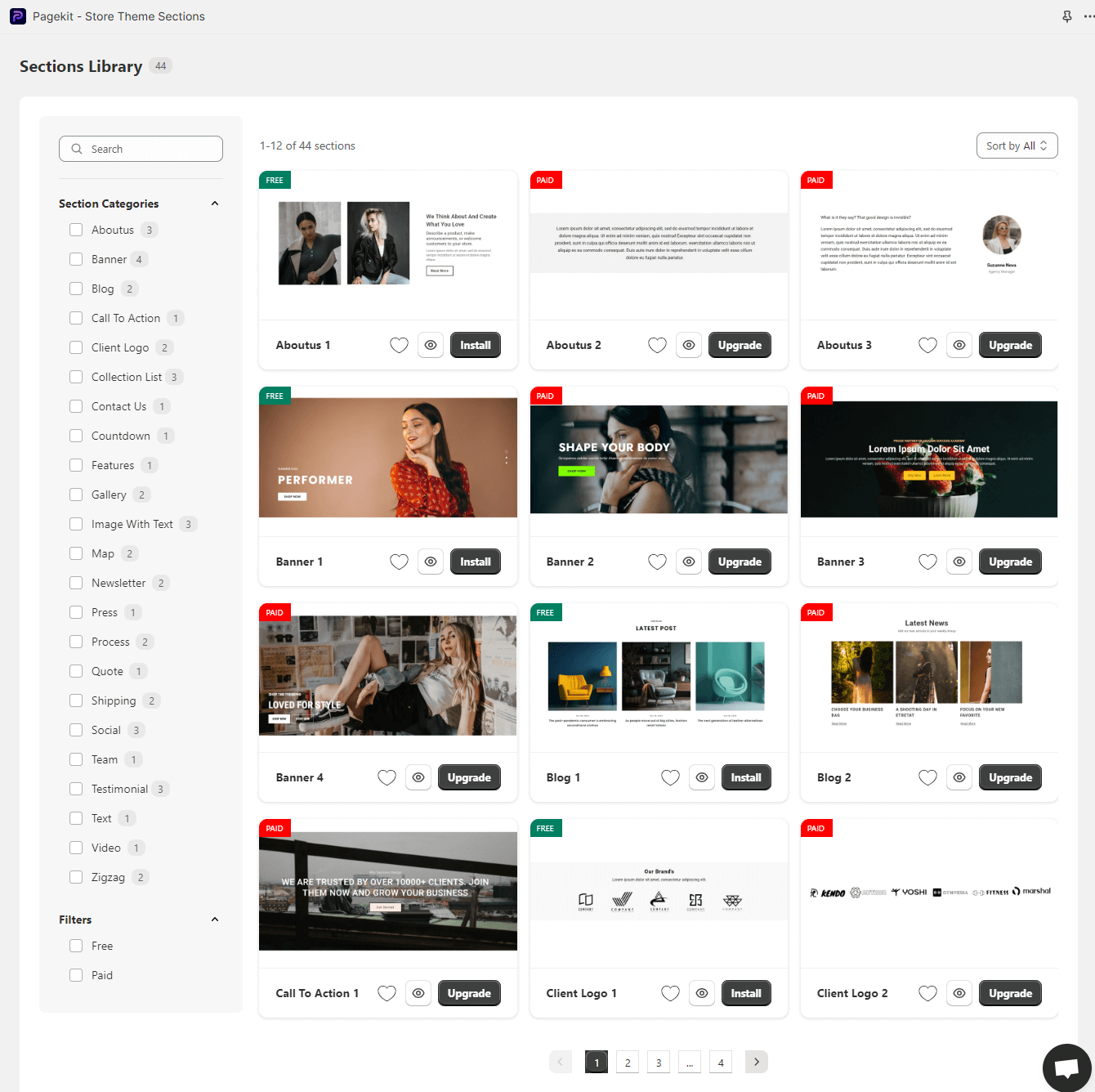Table of Contents
Sections Library #
The sections library page serves as a comprehensive repository of pre-designed sections that you can incorporate into your Shopify store’s design. Each section is presented in a card format, providing a clear overview of its key features and functionality.
Section Card
Each section card provides the following information:
- Section Preview Image:
A visual representation of the section’s layout and style. - Section Name:
A clear and concise name that identifies the section’s purpose. - Preview Icon:
Clicking this icon will redirect you to a live preview of the section, allowing you to visualize its appearance and functionality in context. - Install Button:
Clicking this button will initiate the installation process for the selected section. - Favorite Icon:
Clicking this icon will mark the section as a favorite, making it easily accessible for future reference.
Filtering Options
The sections library page offers various filtering options to refine your search and identify the most suitable sections for your needs:
- Search Box:
Enter a keyword or phrase related to a specific section to narrow down the results. - Category Menu:
A categorized list of sections. Select one or more categories to display sections belonging to those categories. - Filter by Plan:
Choose between “Free” and “Paid” to filter sections based on their pricing plan. - Sort By:
Select from various sorting options, including “All“, “Most Recent“, “Most Popular“, “Name A-Z” and “Name Z-A” to organize the sections according to your preference. - Pagination:
Navigate through multiple pages of sections using the pagination controls.
With these filtering options at your disposal, you can easily find the sections that align with your specific requirements, preferences, and budget.