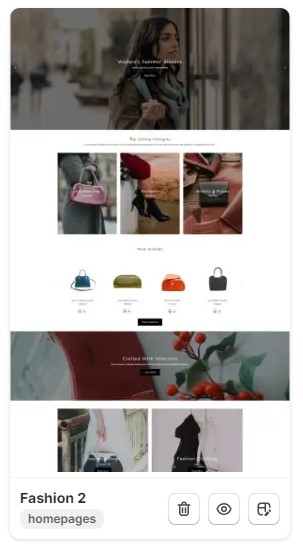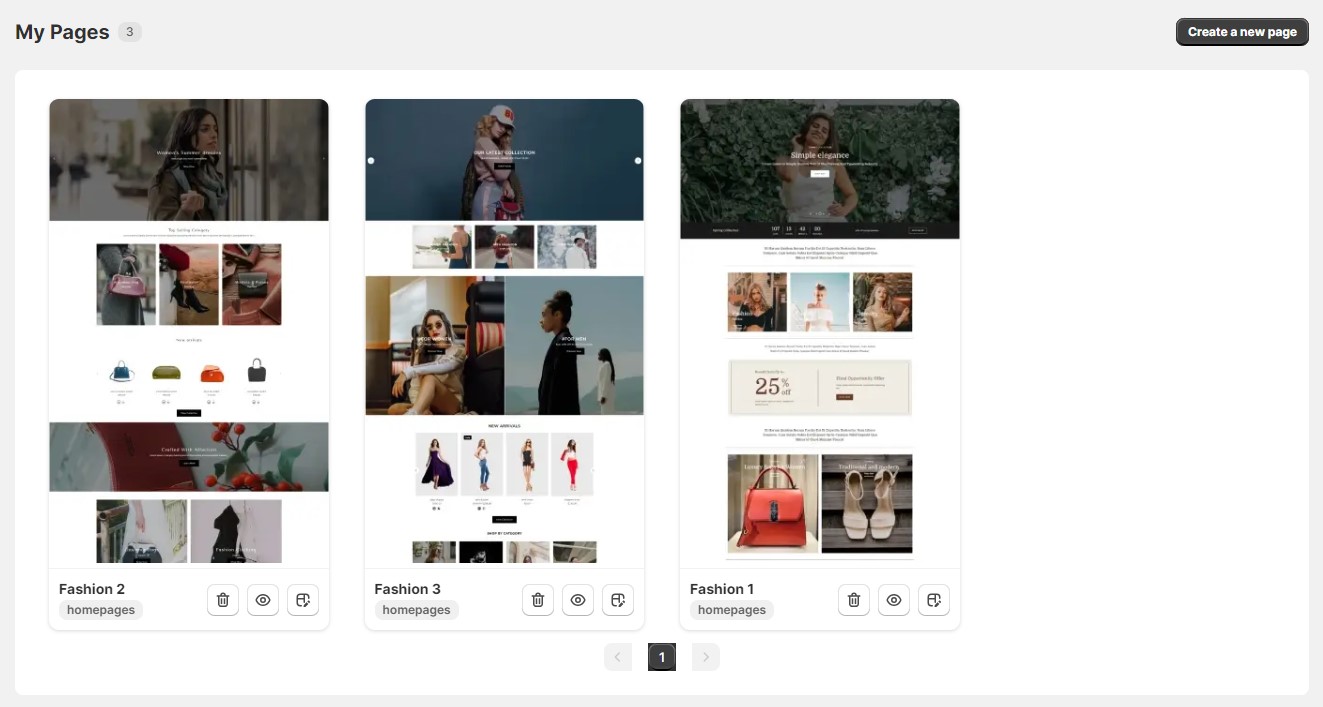Table of Contents
My Pages #
The My Pages page provides a centralized overview of all the pages you have installed in your Shopify store’s theme. Each installed page is presented in a card format, allowing you to easily manage and customize them.
Installed Page Card
Each installed page card displays the following information:
- Page Preview Image:
A visual representation of the page’s layout and style within your theme. - Page Name:
A clear and concise name that identifies the page’s purpose. - Page Category Name:
Indicates the category to which the page belongs, providing a context for its purpose. - Delete Icon:
Clicking this icon will initiate the process of removing the page from your theme. This will not affect the page’s original source or its availability in the pages library. - Preview Icon:
Clicking this icon will open a live preview of the page, allowing you to see how it looks and functions in context. - Customize Icon:
Clicking this icon will redirect you to the page’s customization page within your theme editor. Here, you can modify the page’s settings, content, and appearance to suit your specific needs.
Managing Installed Pages
The My Pages page provides a convenient way to manage your installed pages:
- Easily Identify Installed Pages:
With all installed pages displayed in card format, you can quickly identify and locate the pages you need to customize or manage. - Customize Installed Pages:
Seamlessly access the customization page for each installed page to modify its settings, content, and appearance. - Remove Unwanted Pages:
Easily remove pages from your theme without affecting their original source or availability in the pages library.
By leveraging the My Pages page, you can effectively manage your installed pages, ensuring that your store’s design remains up-to-date, engaging, and aligned with your branding.