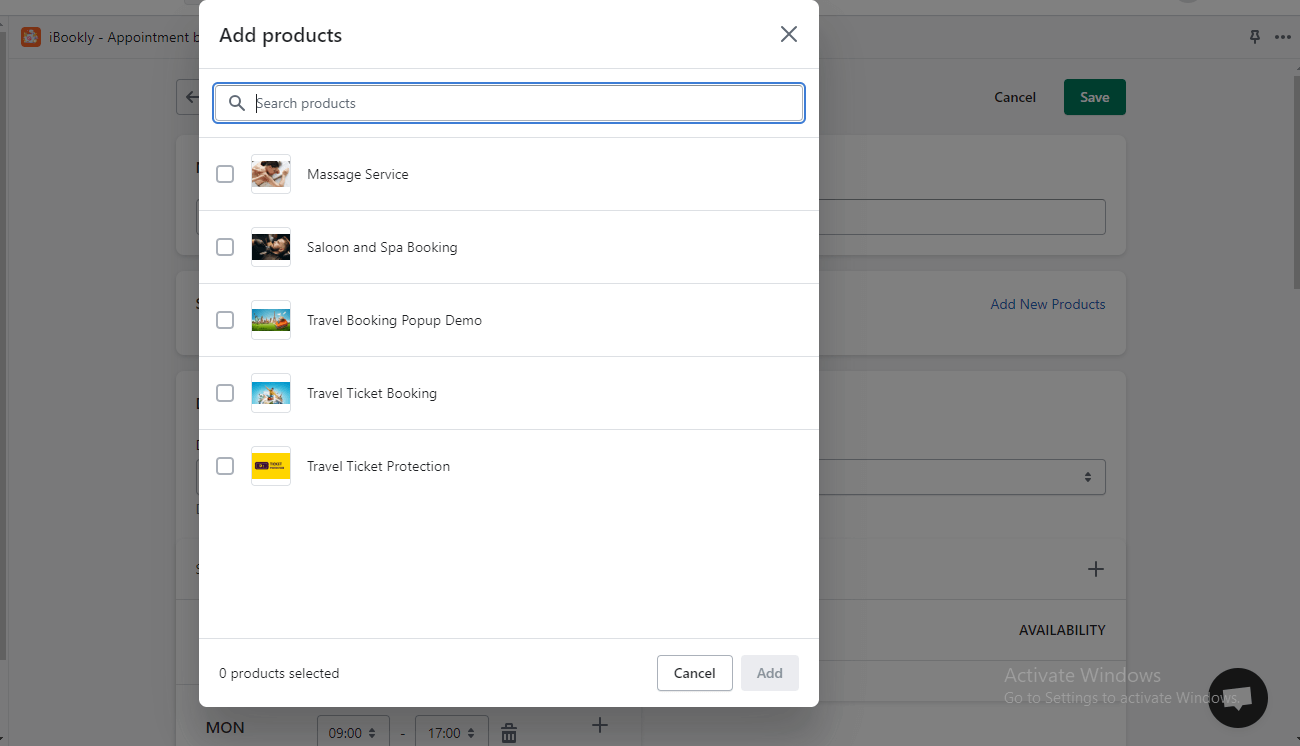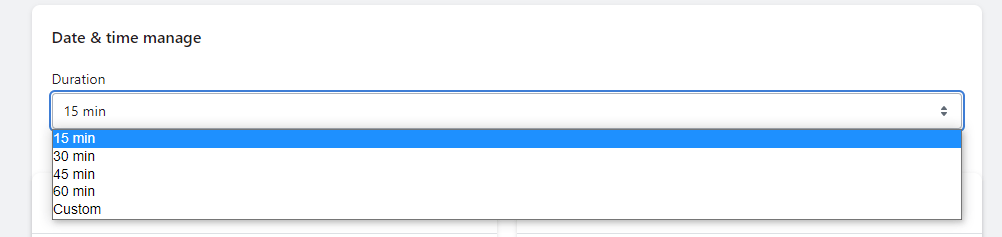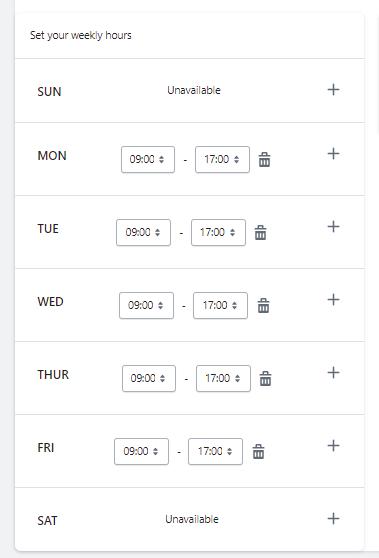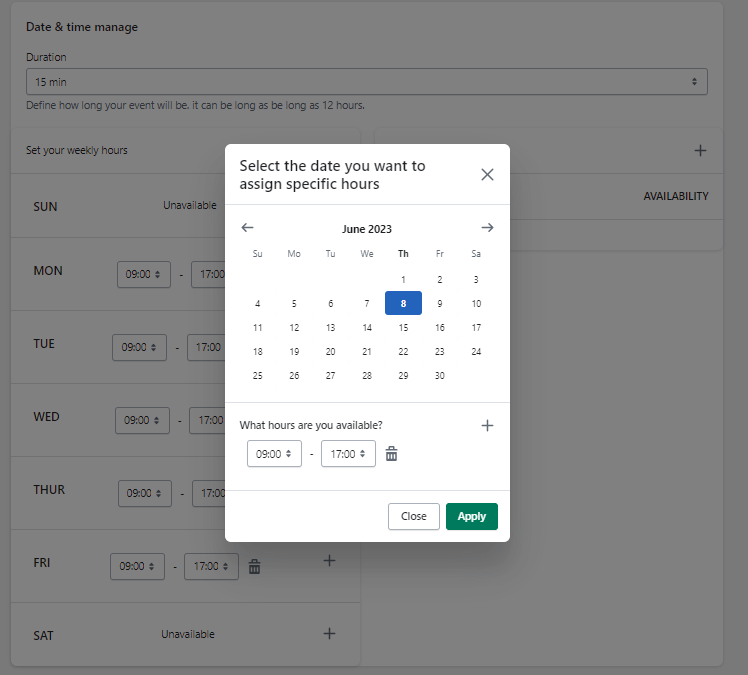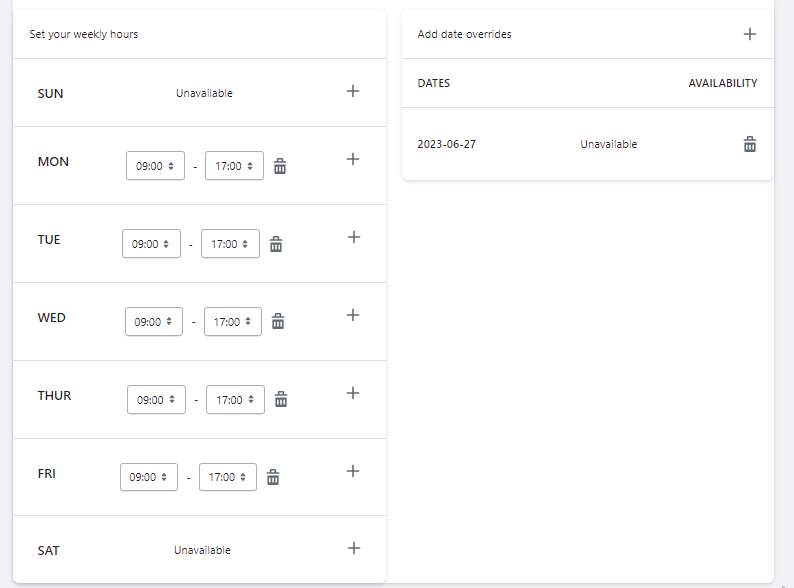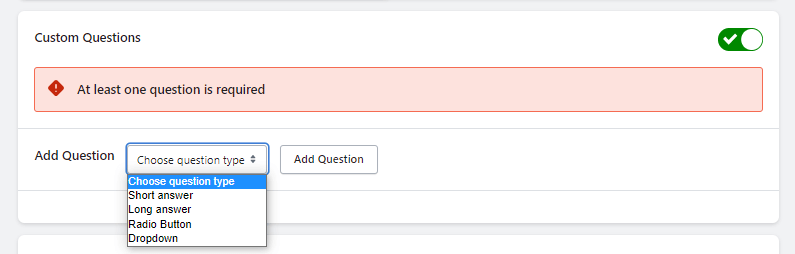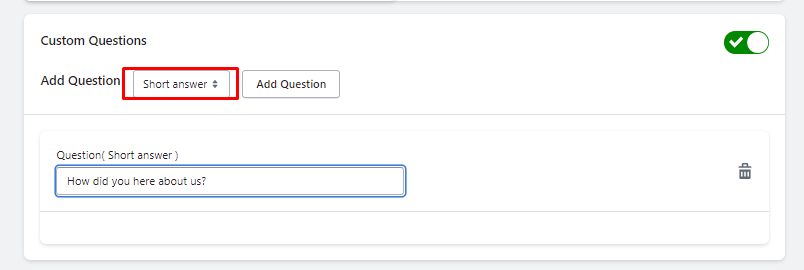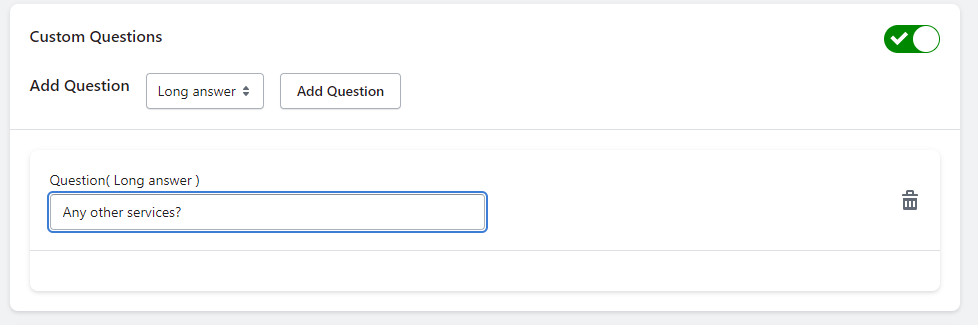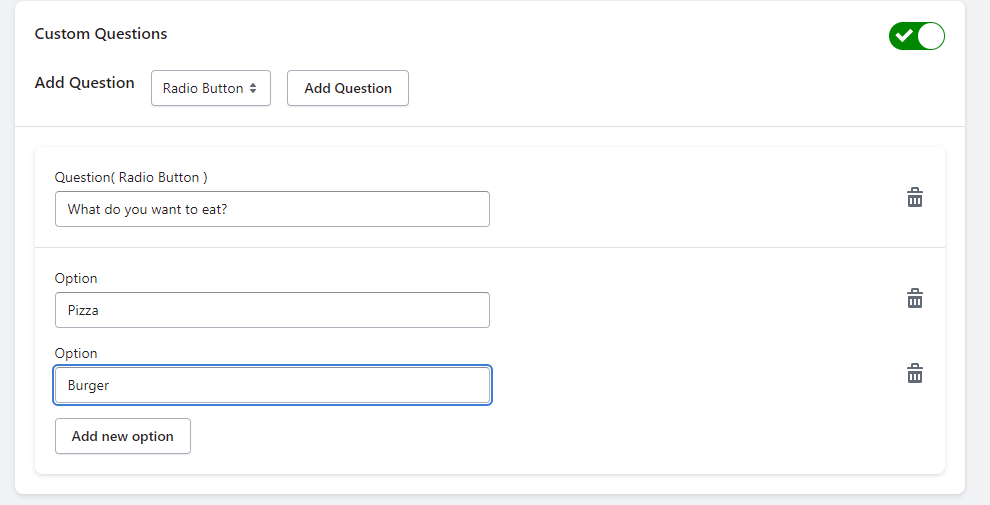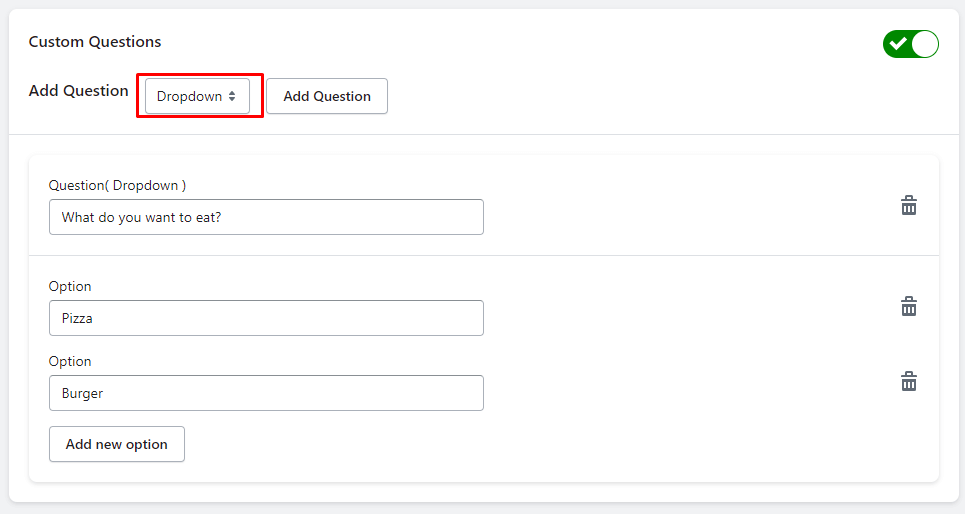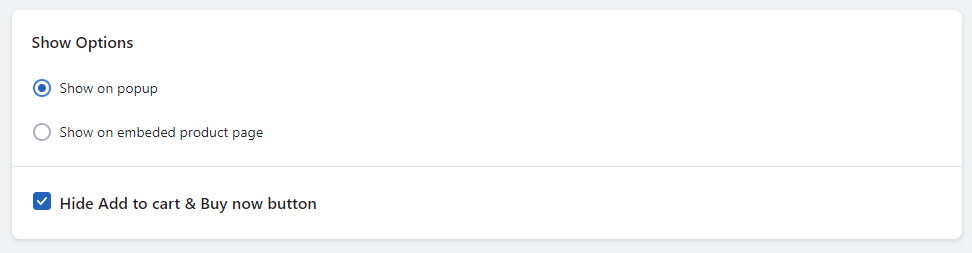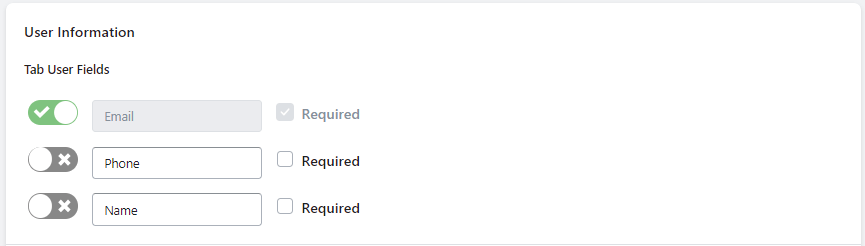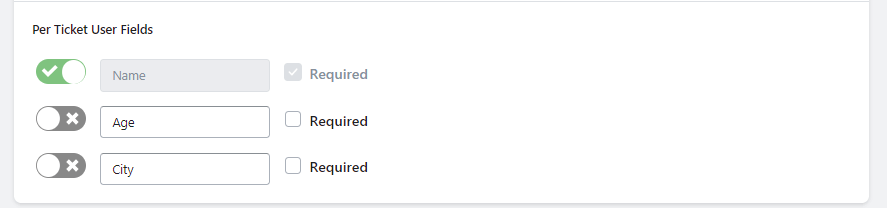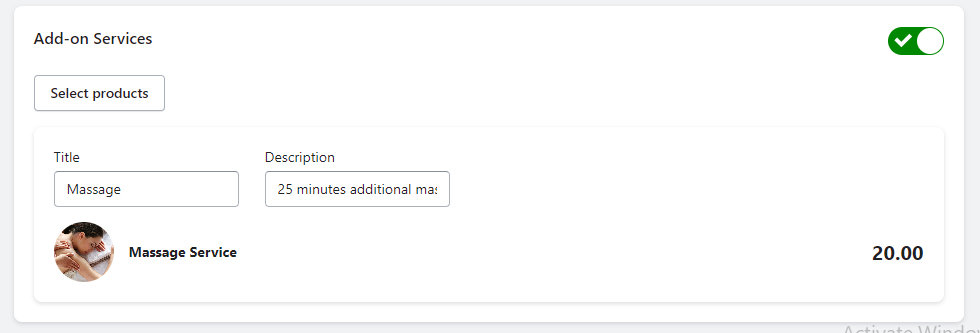Multiple Booking #
In our Shopify app, creating a multiple booking is a simple and straightforward process. Let’s explore the features and steps involved:
1. Booking Name:
Give your booking a unique and descriptive name to easily identify it in your system.
2. Select one or more products:
Choose the product(s) associated with the booking. This could be a service, appointment, or any time-based offering.
3. Duration Time:
Set the duration of the booking. also, you can specify the custom minutes. Specify the amount of time required for the service or appointment.
4. Available Hours:
Define your available hours, indicating when customers can schedule their bookings.
5. Override Unavailable Days:
If you have specific days when you are unavailable, you can override the general availability and mark those days as unavailable.
6. Custom Questions:
Add custom questions to gather additional information from customers during the booking process.
There are four types of questions available:
Single:
Allows customers to provide a short answer or input.
Long Answer:
Offers a text area for customers to provide more detailed responses.
Radio Button:
Provides multiple-choice options for customers to select a single answer.
Dropdown:
Presents a dropdown menu with selectable options.
7. Booking Display Options:
Choose the option for how you want the booking to be shown to customers:
Options 1: Popup
Display the booking as a popup window, providing a seamless and focused booking experience.
Options 2: Embed
Integrate the booking directly into your website or Shopify store for a cohesive look.
8. Hide Add to Cart Buttons:
Hide the add-to-cart buttons for the associated products, emphasizing booking as the primary method for purchasing.
9. Multiple Slot Booking:
Allow customers to book multiple slots for a single appointment, ideal for group bookings or multi-session services.
10. Custom User Information Fields:
Collect additional information from customers by adding custom fields to capture relevant details.
11. Per Ticket Information Fields:
Gather additional information for each ticket or participant, such as name, age, dietary restrictions, or preferences.
12. Deposit or Partial Payment:
– Enable the option for customers to make a deposit or partial payment for their booking.
– Specify whether the deposit is based on a percentage of the total cost or a fixed amount.
13. Additional Services:
– Offer additional services that customers can select during the booking process.
– Include a title and description to provide clear information about each additional service.
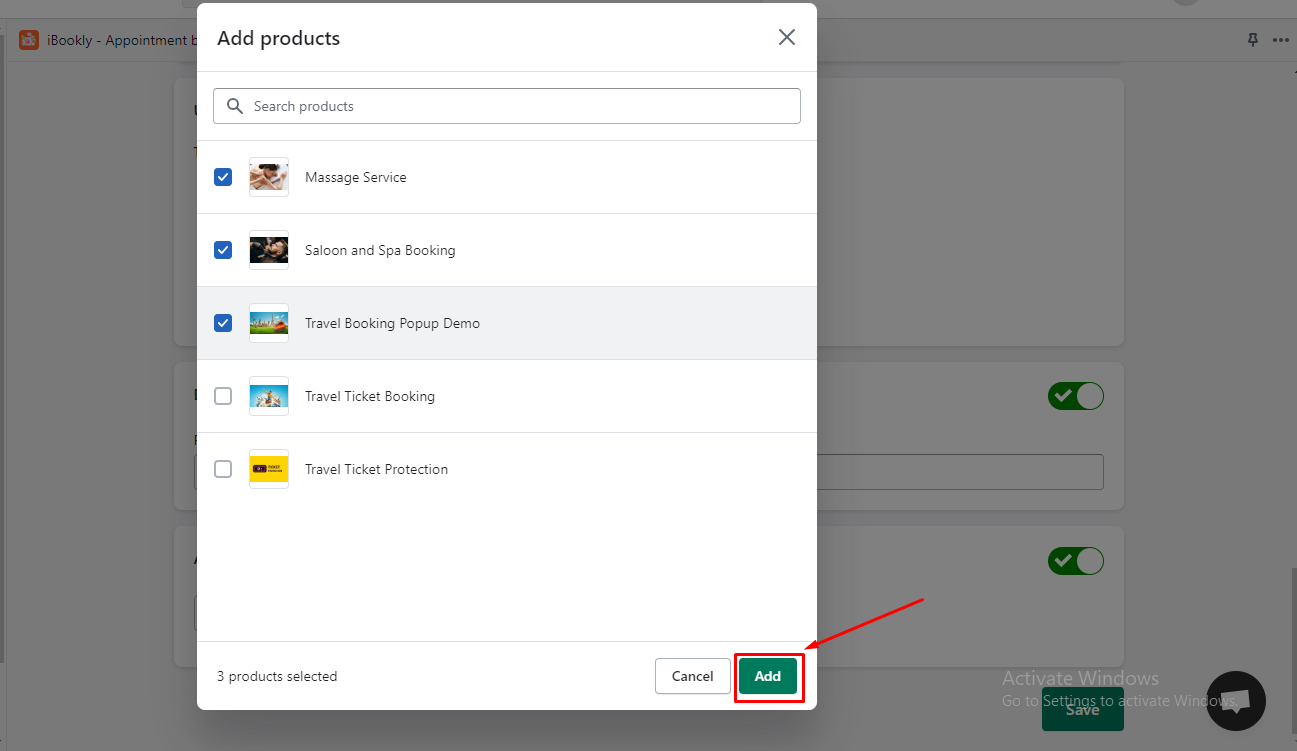
And then Click on the Save button and your multiple booking is ready.