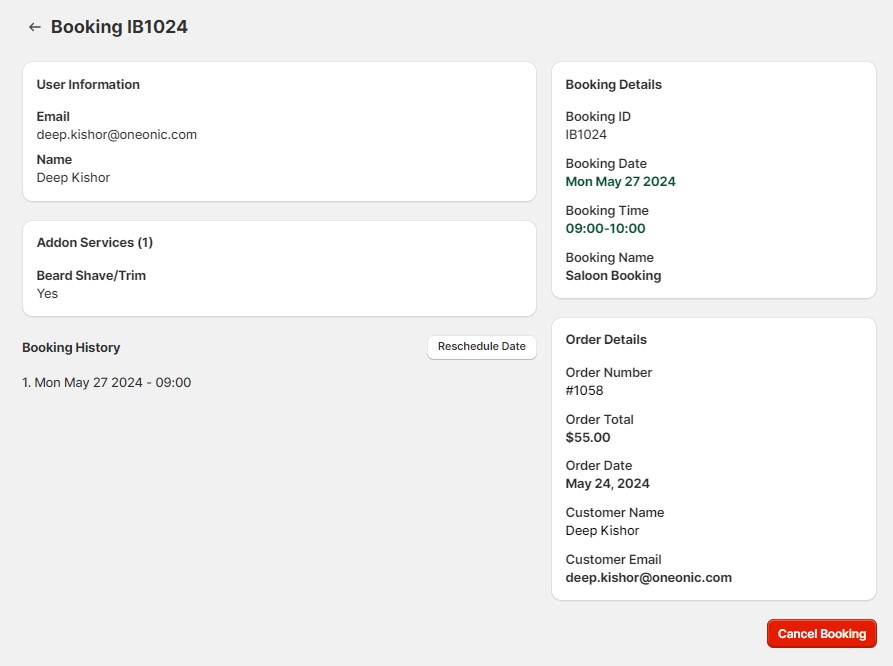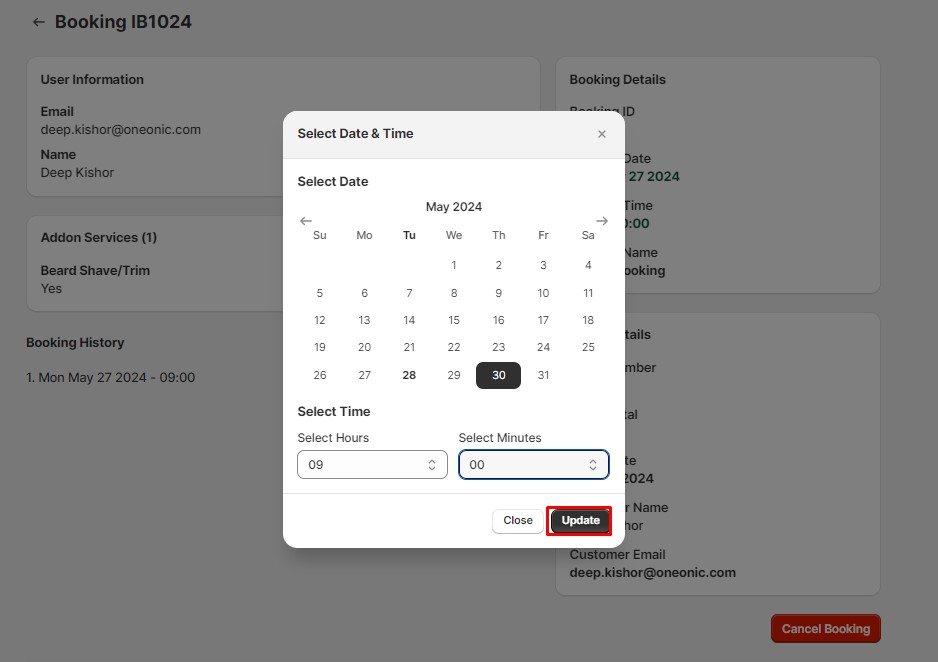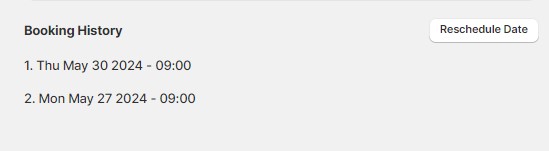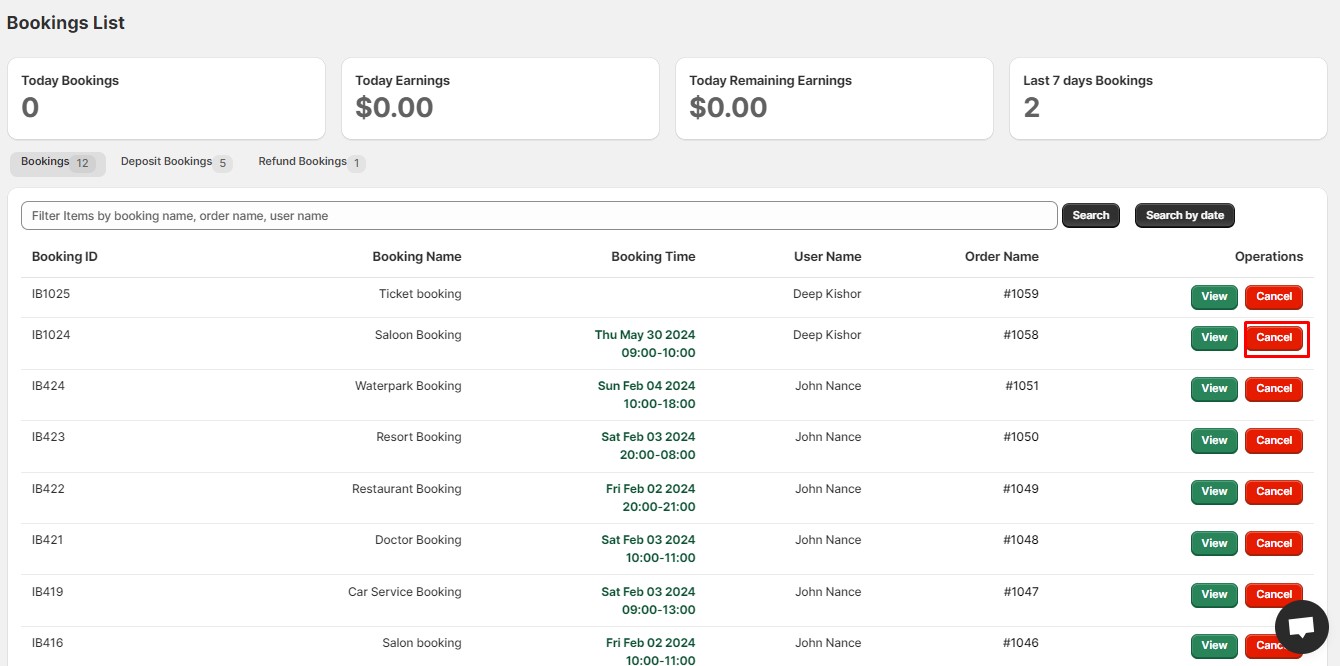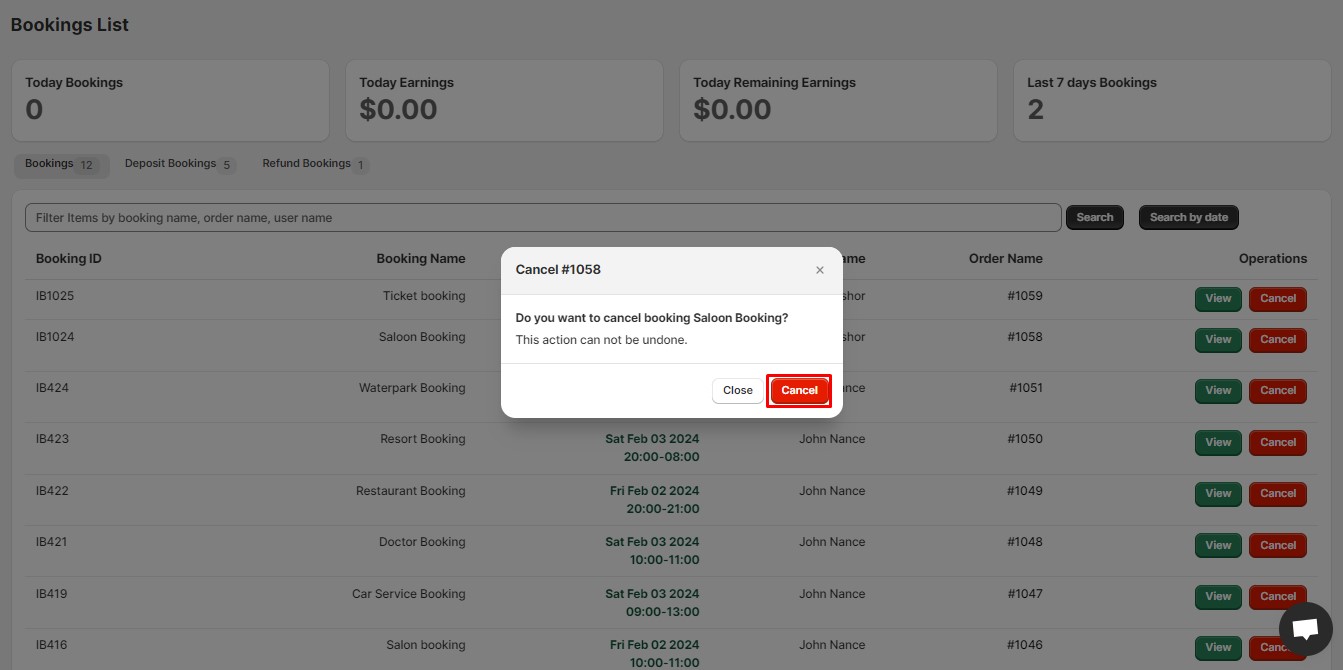Reschedule Booking #
With iBookly, rescheduling a booking is a breeze. If you or your customer needs to make a change to the date or time of an appointment, follow these simple steps:
Step 1: From the app admin page, click Dashboard.
Step 2: Click the View button you want to show booking details.
Step 3: Show Booking > Find Booking History and Click Update Date Button.
Choose the new Date and Time
Click the Update Button.
Show Booking date Update History
Cancel Booking #
In some cases, you may need to delete a booking from your iBookly system. Follow these steps to delete a booking:
Step 1: From the app admin page, click Dashboard.
Step 2: Click the Cancel button you want to cancel or delete.
Step 3: Click the Delete Button.